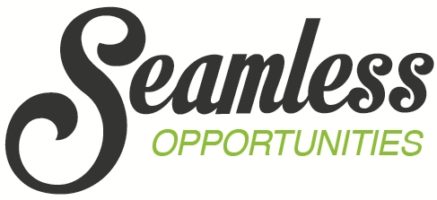I’ve just had a customer ring me to ask about deactivating one Seamless Opportunities user and activating another. A simple process of three steps.
- Log into Act! as a user with Act! admin privileges and make a note of the folder locations of the templates and the saved documents from the “user” option within the Seamless Opportunities menu at the top of the screen.
- Go to the Seamless Opportunities licence menu option. At the bottom of the licence screen is a list of act users. The ones ticked use Seamless Opportunities and you can just untick the one(s) you no longer want and tick the new one(s) you do. Click OK, restart act and you are good to go. Please note no to exceed the number licences you have purchased, when ticking the users, otherwise you will get an error.
- Log in as the new user and amend their “User” folder locations using the details you took previously.
Categories: